
PicMagic Watermark is a powerful tool that will make the watermarking process easier for the user. You can add Text/Image to watermark the image file. You can select any language and font to add text to the image. One can easily add any format image to use as a watermark option and place the text/image anywhere on the image. It also provides the resizing and conversion processes after the watermark. It saves time by watermarking batch files.
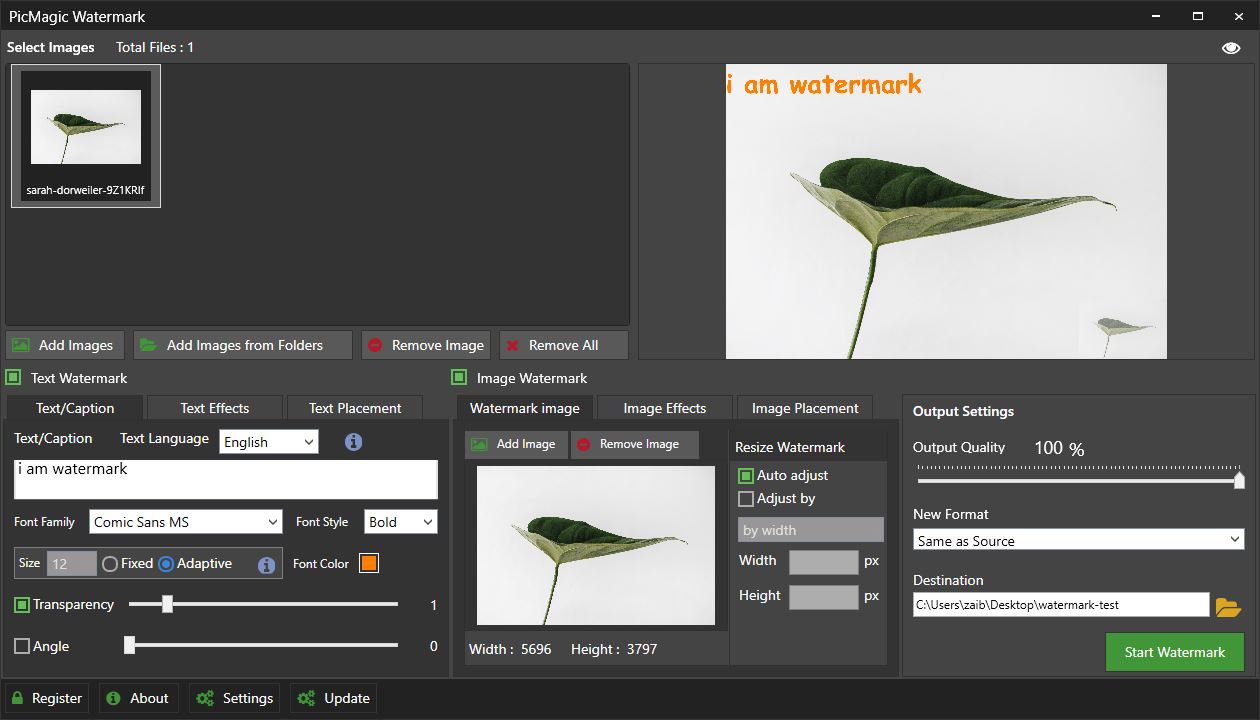
TEXT OR CAPTION
PicMagic Watermark allows you to add Text or Captions to your Images. To perform this action, you have to type the text you want to add.
TEXT LANGUAGE
PicMagic Watermark confers us to select the English language and if you do not want to use English, then select the Other option to add text. Note. In Other languages, you would not be able to select font size, font color, or font style of your own choice.
TEXT FONT
You can add fonts from Font Family installed in your computer storage, and from that family, you can add almost every text to the selected file.
FONT COLOR
PicMagic Watermark offers you to select the font color that you wish to add to the Image. You can choose any color from the color dialogue.
FONT STYLE
This watermark bestows three font styles, Normal, Bold, and Italic you can use either of them.
FONT SIZE
It provides two options to select the font size one is Adaptive and, the other is Fixed. Adaptive text automatically adjusts font size, while in Fixed, you have to choose manually to add the fixed size.
TEXT EFFECT
You can smoothly fill color to the text, change the background color, or add Stroke color effectively in PicMagic Watermark Text Effect. By clicking the Advanced option, you can add any color to the added text. Note. Font color will not apply when you use the Text Effect option.
IMAGE WATERMARK
PicMagic allows the user to add images, logos, or icons to the Image watermark. By clicking the Image Watermark tab, you can easily add Watermark Images to any file you want to watermark.
SUPPORTED FORMATS
This watermark supports JPG, PNG, JPEG, TIF, TIFF, BMP, and many other formats to add watermark. RGB color space saves the watermark Images. This watermark can also support 100% JPEG format.
BATCH WATERMARK
It has a great feature to watermark bulk images at once. It’s easy and time-saving for the user to batch watermark all the Images.
IMAGE EFFECTS
In the Image effects of the PicMagic watermark, you can add transparency and set the specific angle to the image added.
IMAGE PLACEMENT
In Image Placement, you can place the image watermark in any corner of the photo.
RESIZE WATERMARK
Resize watermark provides us with two options to resize the portrayal. You can either select Auto adjust or select by adjusting Height, and Width, or by giving the exact dimensions. Note. You can decrease the height of a picture, but cannot exceed the original height of added Image.
COMPRESSION
In output settings of PicMagic Watermark user can compress the watermarked Image by selecting the desired percentage in output quality.
CONVERSION
The user can avail of the conversion feature by converting the source file to different formats.
DESTINATION
Users can provide a destination to save the watermarked file to any location of their own choice.
START WATERMARK
In the end, by clicking the Start Watermark button, the process starts, and you will be able to batch watermark all files successfully.